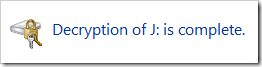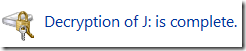Microsoft Office Word includes a number of ways to back up and recover your documents in case of power failure or other problems. The most reliable way to recover work is to prepare ahead of time, such as by manually saving files frequently, or by setting Word to create backup copies automatically. If a file is damaged, you may be able to recover your work by using the Open and Repair feature or the file recovery text converter.
Applies to:
Word 2007
What do you want to do?
-Make local copies of remote files
-Save backup copies
-Open a backup copy
-Open and repair a file
-Use the file recovery converter
Make local copies of remote files
When you work on a document that is stored on a network or removable device (such as a disk or a removable disk), by default Word opens the document at the remote location. If there is a problem with the network or the device, you might have problems saving the document back to the remote location, and you might lose your work. To prevent this problem, you can turn on an option to automatically make a local copy of documents that are stored remotely.
When this option is turned on, Word temporarily stores a local copy of a document that is stored on a network or removable device. When you save the local copy, Word saves your changes to the original copy. If the original file is not available, Word prompts you to save the file in another location.
Turn on the option for editing remote files locally
1.Click the Microsoft Office Button , and then click Word Options.
2.Click Advanced.
3.Scroll to the Save section, and then select the Copy remotely stored files onto your computer, and update the remote file when saving check box.
Save backup copies
You can set Word to automatically save a backup copy each time you save a document. Saving a backup copy can protect some of your work if the original document is damaged or deleted. The backup copy is the version of the document that you saved prior to the most recent save, so your most recent changes are not available in the backup copy. However, the backup copy prevents the document from being entirely lost.
Note If you delete the original document without saving it, the backup copy will not include any changes you made since you last saved the document.
Backup copies are saved in the same folder as the original document, with the file name Backup of document name.wbk. Each time you save the document, a new backup copy replaces the existing backup copy.
Set up Word so that it automatically saves backup copies
1.Click the Microsoft Office Button , and then click Word Options.
2.Click Advanced.
3.Scroll to the Save section, and then select the Always create backup copy check box.
Open a backup copy
1.Click the Microsoft Office Button , and then click Open.
2.In the box next to the File name box on a computer that is running Windows Vista, or in the Files of type box on a computer that is running Microsoft Windows XP, click All Files.
3.If you want to open a backup copy that was saved in a different folder, locate and open the folder.
4.Click the arrow next to Views , and then click Details.
5.In the Name column, the backup copy name appears as Backup of document name. In the Type column, the file type for the backup copy appears as Microsoft Word Backup Document.
6.Locate and double-click the backup copy to open it.
7.If you want to work with the backup copy as a regular Word document, click the Microsoft Office Button , click Save As, and then type a name for the file in the File Name box.
Open and repair a file
If a file has been damaged and you cannot open it by normal means, you may be able to recover its content by using the Open and Repair feature.
1.Click the Microsoft Office Button , and then click Open.
2.Browse to the file that you want to recover, and click it (do not double-click it).
3.Click the arrow next to the Open button, and then click Open and Repair.
Use the file recovery converter
If a document is saved in the Word 97-2003 format, with either the .doc or .dot file extension, you can use the Recover Text Converter at any time to open a document that has been damaged and recover the text.
After you open the damaged document, you can then save it in Word format or in another format (for example, text or HTML format). Text in paragraphs, headers, footers, footnotes, endnotes, and fields is recovered as plain text. Document formats, graphics, fields, drawing objects, and any other information that is not text are not recovered.
1.Click the Microsoft Office Button , and then click Word Options.
2.Click Advanced.
3.Scroll down to the General section, and select the Confirm file format conversion on open check box, and then click OK.
4.Click the Microsoft Office Button , and then click Open.
5.In the box next to the File name box on a computer that is running Windows Vista, or in the Files of type list on a computer that is running Windows XP, select Recover Text from Any File.
*If you don't see Recover Text from Any File in the Files of type list, you need to install the file converter.
How to install file converter?
1.In Microsoft Windows, click the Start button, and then click Control Panel.
Do one of the following:
In Windows Vista
1.In Control Panel, click Uninstall a program.
2.In the list of programs, click the listing for Microsoft Office or Microsoft Word, depending on whether you installed Word as part of Office or as an individual program, and then click Change.
In Microsoft Windows XP
1.In Control Panel, click Add or Remove Programs.
2.In the Currently installed programs box, click the listing for Microsoft Office or Microsoft Word, depending on whether you installed Word as part of Office or as an individual program, and then click Change.
3.Under Change your installation of Microsoft Office, click Add or Remove Features, and then click Continue.
4.Under Installation Options, expand Office Shared Features.
5.Expand Converters and Filters, and then expand Text Converters.
6.Click the arrow next to Recover Text Converter, and then click Run from My Computer.
2.Open the document as usual.