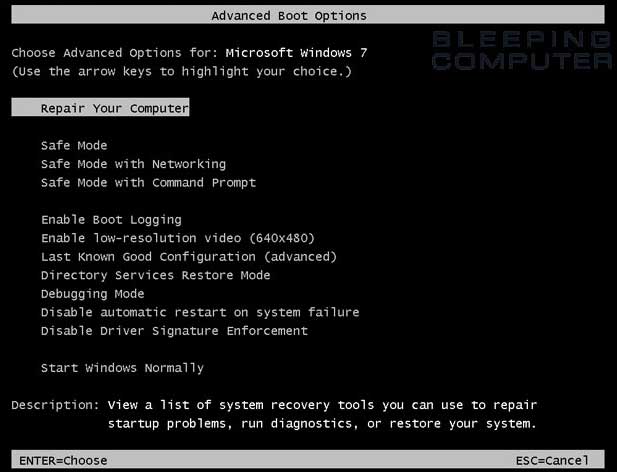What is Safe Mode?
A software mode that enables users who use Microsoft Windows 95, 98, ME, 2000, XP, Vista and 7 computers enter safely into Windows and correct any problems that may be preventing them from entering Normal mode.
What makes Safe Mode different from normal mode, is that it uses Windows default drivers and settings. This helps users correct any issues preventing them from getting into normal mode.
Safe mode was first introduced in Microsoft Windows 95 and is available in all versions of Microsoft Windows except Microsoft Windows 3.x, Windows NT 3.0, and Windows NT 4.0.
"Safe mode = launch the minimum process for system repair process" - Han Bin
Question:
How to move the mouse cursor with the keyboard in Windows.
Answer:
If you cannot boot into normal Windows mode or cannot troubleshoot because of errors in normal mode boot into Safe Mode. Windows Safe Mode bypasses startup programs and drivers that are not required for Windows to load and will allow you to fix Windows problems
Method One
Windows 2000 and XP users
Method One
Windows 2000 and XP users
Tip: If you are running Safe Mode because you cannot get into Windows, you may want to first try loading the last known good configuration.
To get into the Windows 2000 and XP Safe mode, as the computer is booting press and hold your "F8 Key" which should bring up the "Windows Advanced Options Menu" as shown below. Use your arrow keys to move to "Safe Mode" and press your Enter key.
Note: With some computers, if you press and hold a key as the computer is booting you will get a stuck key message. If this occurs, instead of pressing and holding the "F8 key", tap the "F8 key" continuously until you get the startup menu.
Trouble Getting into Windows 2000 or Windows XP Safe mode - If after several attempts you are unable to get into Windows 2000 or Windows XP Safe Mode as the computer is booting into Windows, turn off your computer. When the computer is turned on the next time Windows should notice that the computer did not successfully boot and give you the Safe Mode screen.
Once you're done in Safe mode if you want to get back into Normal Windows restart the computer like you normally would and let it boot normally.
Microsoft Windows Vista and Windows 7 users
Tip: If you are running Safe Mode because you cannot get into Windows, you may want to first try loading the last known good configuration.
To get into the Windows Vista and Windows 7 Safe Mode, as the computer is booting press and hold your "F8 Key" which should bring up the "Windows Advanced Options Menu" as shown below. Use your arrow keys to move to "Safe Mode" and press your Enter key.
Note: With some computers if you press and hold a key as the computer is booting you will get a stuck key message. If this occurs, instead of pressing and holding the "F8 key", tap the "F8 key" continuously until you get the startup menu.
Trouble Getting into Safe mode - If after several attempts you are unable to get into Safe Mode as the computer is booting into Windows, turn off your computer. When the computer is turned on the next time Windows should notice that the computer did not successfully boot and give you the Safe Mode screen.
Once you're done in Safe mode if you want to get back into Normal Windows restart the computer like you normally would and let it boot normally.
To get into Windows 98 and ME Safe Mode, as the computer is booting press and hold your "F8 key" on the top of your keyboard or press and hold the left or right Ctrl key as the computer is booting. If done properly you should get into the "Windows 98 and ME Startup Menu" similar to the below screen example. In this menu choose option 3 by pressing the 3 key and press enter.
Note: With some computers if you press and hold a key as the computer is booting you will get a stuck key message. If this occurs, instead of pressing and holding the "F8 key", tap the "F8 key" continuously until you get the startup menu.
Once you're done in Safe mode if you want to get back into Normal Windows restart the computer like you normally would and let it boot normally.
Windows 95 users
To get into Windows 95 Safe Mode, as the computer is booting, when you either hear a beep or when you see the message "Starting Windows 95", press your F8 key on the top of your keyboard. If done properly you should get into the Windows 95 Startup menu similar to the below screen. In this menu choose option 3 by pressing the 3 key and press enter.
How do I get out of Safe Mode?
From Windows Safe Mode click Start, Shutdown, and restart the computer. This will start the computer automatically back into Normal Mode.
Note: Many users believe that they are still in Safe Mode because the colors or video may not look correct. Unless in the corners of the screen it says "Safe Mode", you are not in Safe Mode. For information on how to setup your video card resolution, see document CH000190.
If you are rebooting the computer and it is rebooting back into Safe Mode (it does say "Safe Mode" in each of the corners), it is likely another problem exists with Windows preventing it from loading into Normal Windows. We recommend you see the basic troubleshooting section for additional ideas that may help to resolve your issue.
Which Safe Mode option should I choose?
Users who are running later versions of Windows will get several different options for different versions of Safe Mode. For example, you may have options for "Safe Mode", "Safe Mode with Networking", and "Safe Mode with Command Prompt." Below is a brief description of each of these different modes.
Safe Mode
The basic Safe Mode option is usually what most users will want to choose when troubleshooting their computer. This is the most basic Safe Mode option and has no additional support.
Safe Mode with Networking
For users needing access to the Internet or the network they're connected to while in Safe Mode users may wish to choose this option. This mode is helpful for when you need to be in Safe Mode to troubleshoot but also need access to the Internet so you can get updates, drivers, or other files to help troubleshoot your issue.
Safe Mode with Command Prompt
This Safe Mode would also allow you to have access to the command line (MS-DOS prompt).
Method Two
Using Msconfig to get into Safe Mode
1.Click the "Start" button on the taskbar. When the Start Menu appears, click the "Run" menu option. (As a shortcut, you can simply press WinKey+R on the keyboard.)
2.In the dialog box that appears, type
The System Configuration Utility executes.
3.Look for the tabs at the top of the screen. One will say "BOOT.INI". Click on that tab.
4.There will be a few checkboxes in the lower portion of the window. Check the box next to the text "/SAFEBOOT".
5.Click "OK", and restart your computer.
*Some of the PC does not support USB keyboard at startup,so you may use this method.
**You will no longer boot into regular mode until you uncheck the box next to "/SAFEBOOT" in the System Configuration Utility.
Method Two
1.Click the "Start" button on the taskbar. When the Start Menu appears, click the "Run" menu option. (As a shortcut, you can simply press WinKey+R on the keyboard.)
2.In the dialog box that appears, type
msconfig
The System Configuration Utility executes.
3.Look for the tabs at the top of the screen. One will say "BOOT.INI". Click on that tab.
4.There will be a few checkboxes in the lower portion of the window. Check the box next to the text "/SAFEBOOT".
5.Click "OK", and restart your computer.
*Some of the PC does not support USB keyboard at startup,so you may use this method.
**You will no longer boot into regular mode until you uncheck the box next to "/SAFEBOOT" in the System Configuration Utility.