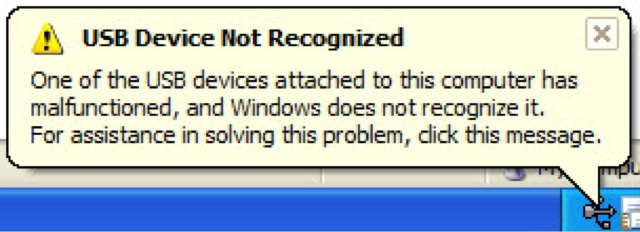Friday, July 27, 2012
By jack :) on 1:02 PM
Method One - Uninstall and then reconnect the external hard drive
1.This method resolves issues where the currently loaded USB driver has become unstable or corrupt.
2.Click Start, type Device Manager in the Search box
3.Click Device Manager from the returned list.
4.Click Disk Drives from the list of hardware
5.Right-click the USB external hard drive with the issue, and click Uninstall.
6.After the hard drive is uninstalled, unplug the USB cable.
7.Wait for 1 minute and then reconnect the USB cable. The driver should automatically load
8.Check for the USB drive in Windows Explorer
*Connecting your USB external hard drive into a non-powered USB hub can cause a lack of enough power to operate the external drive. Instead, plug it directly into your computer.
If this method does not resolve your issue, proceed to Method Two.
Method Two - Install the latest Windows Updates
1.This method will install the latest device drivers for your USB external hard drive.
2.Click the Start button, type Windows Update in the Search box, then click Windows Update in the results pane.
3.Click Check for Updates. After the scan is complete, click Review optional updates.
4.Click the check box next to the updates, then click Install updates.
5.If prompted, review the license agreement, then click I Accept.
6.Follow the onscreen instructions to download and install the updates.
7.If prompted, reboot your computer.
If your problem still exists, proceed to Method Three.
Method Three - Reinstall USB controllers
1.This method resolves steps where the currently loaded USB driver has become unstable or corrupted.
2.Click Start, then type device manager in the Search box, then click Device Manager.
3.Expand Universal Serial Bus controllers. Right click a device and click Uninstall. Repeat for each device.
4.Once complete, restart your computer. Your USB controllers will automatically install.
5.If your problem still exists, proceed to Method Four.
Method Four - Disable USB selective suspend setting
1.This method prevents your USB external drive from powering down.
2.Click the Start button, type power plan in the Search box, then click Choose a power plan.
3.Next to your currently selected plan, click Change Plan Settings.
4.Click Change advanced power settings.
5.Click the box to expand USB Settings, then expand USB selective suspend settings.
6.Click Plugged in, then click the drop down menu and select disabled.
7.If you're using a laptop, click Battery, then click the drop down menu and select disabled.
8.Click Apply, then click OK.